View
To view a recipe, you first need to click the View button or the image of a recipe under your collection of recipes.
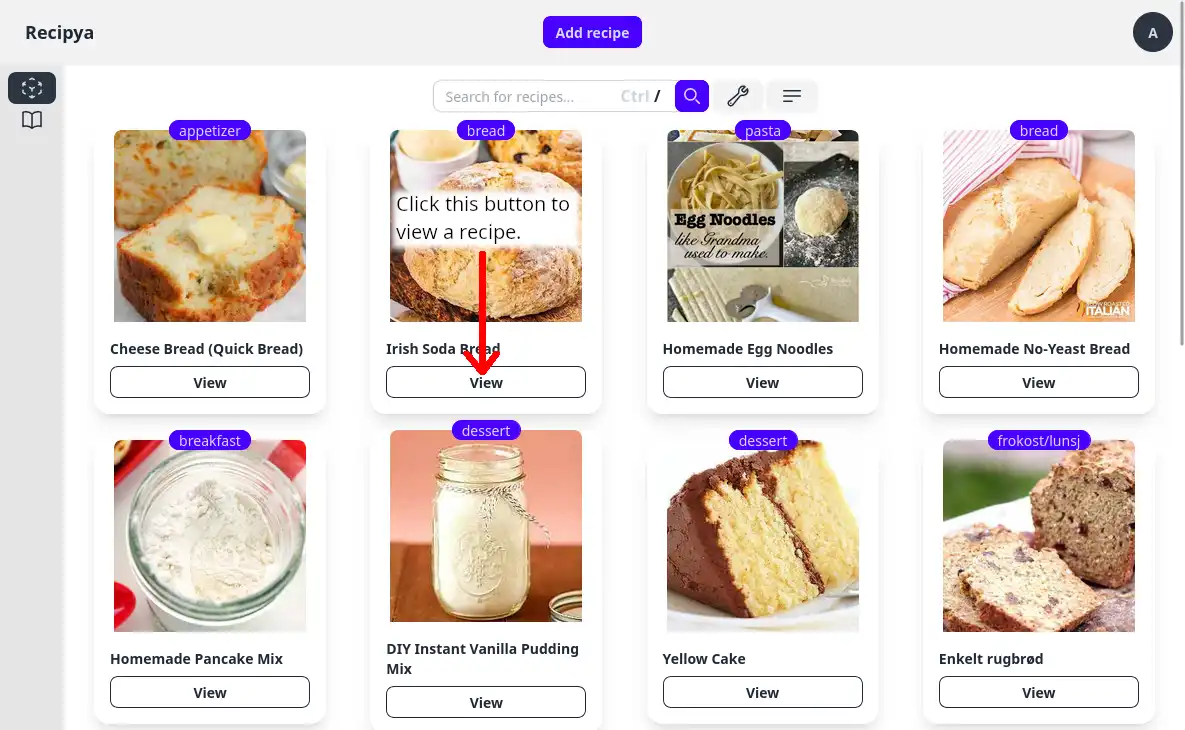
You will then be presented with the recipe’s information for you to follow while cooking.
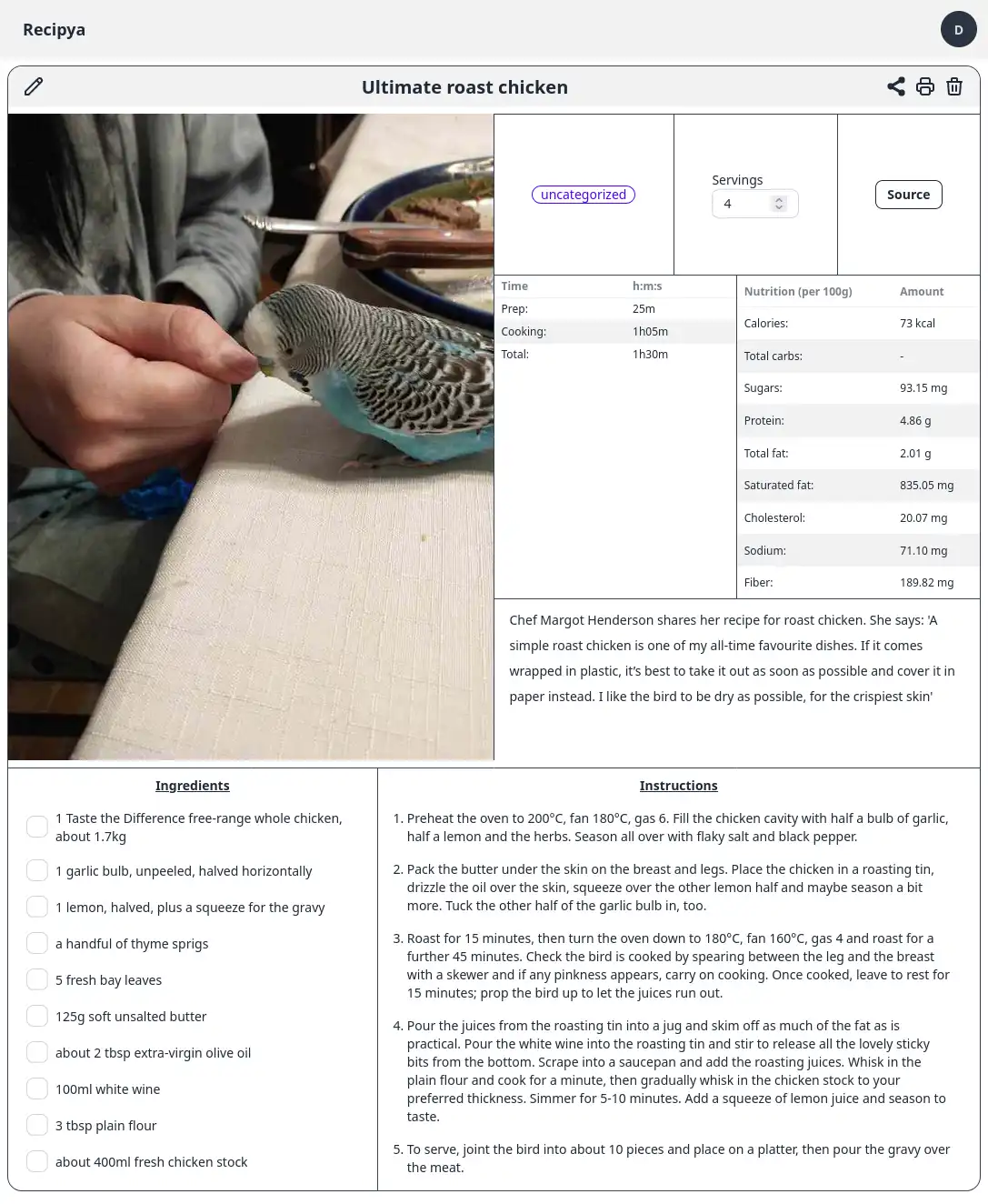
Scaling
To scale a recipe, use the number input in the yield square to select the number of servings you want to make.
If you want to make more servings, enter a higher number. If you want to make fewer, enter a lower number.
For example, the recipe above yields 4 servings. To double the recipe, set the number of servings to 8. The recipe will then be automatically scaled to make 8 servings of shiitake and chicken rice, as shown below.
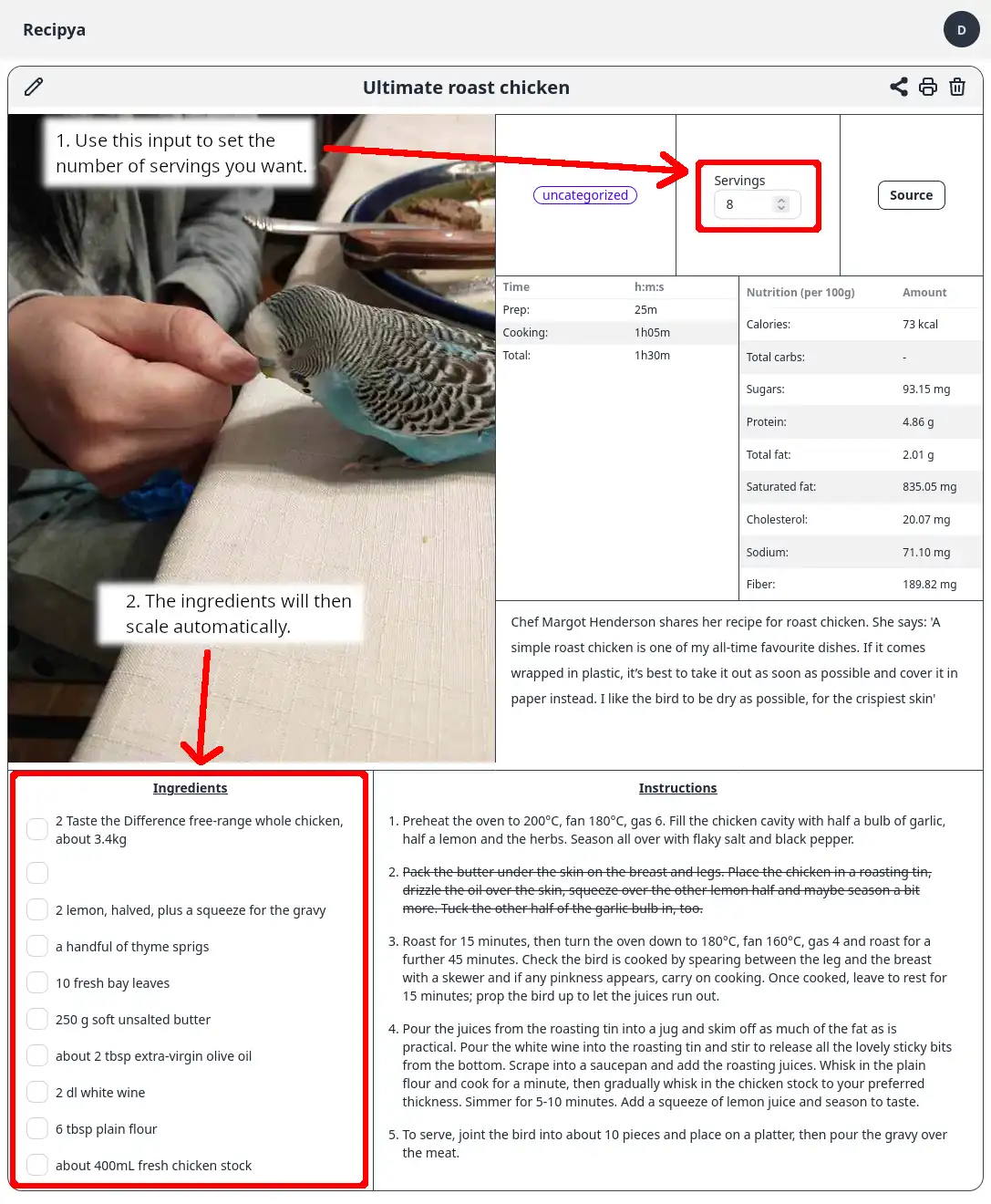
Videos
It is possible to attach videos to recipes. Every video will be converted to the WebM audiovisual media file format using FFmpeg.
FFmpeg is included in the Docker build.
Otherwise:
- If you use Windows, the setup will attempt to install it using winget.
- If you use Linux, you should install it yourself by executing the appropriate command for your distro.
- If you use macOS, you should install it yourself by executing
brew install ffmpeg.
Video conversion might be slow. Therefore, the video might not be immediately available for viewing after you attach it to a recipe.
Recipes from websites sometimes include videos, e.g. this one. They will be extracted automatically and will be displayed in the image carousel. They are not downloaded locally nor are they converted to WebM using FFmpeg. They are kept in their original format.